How to Create a Customer Survey for Gorgias with SurveySense
Use this quick tutorial to create a one-question customer survey (CSAT, CES, or NPS) for Gorgias with the SurveySense customer survey tool.
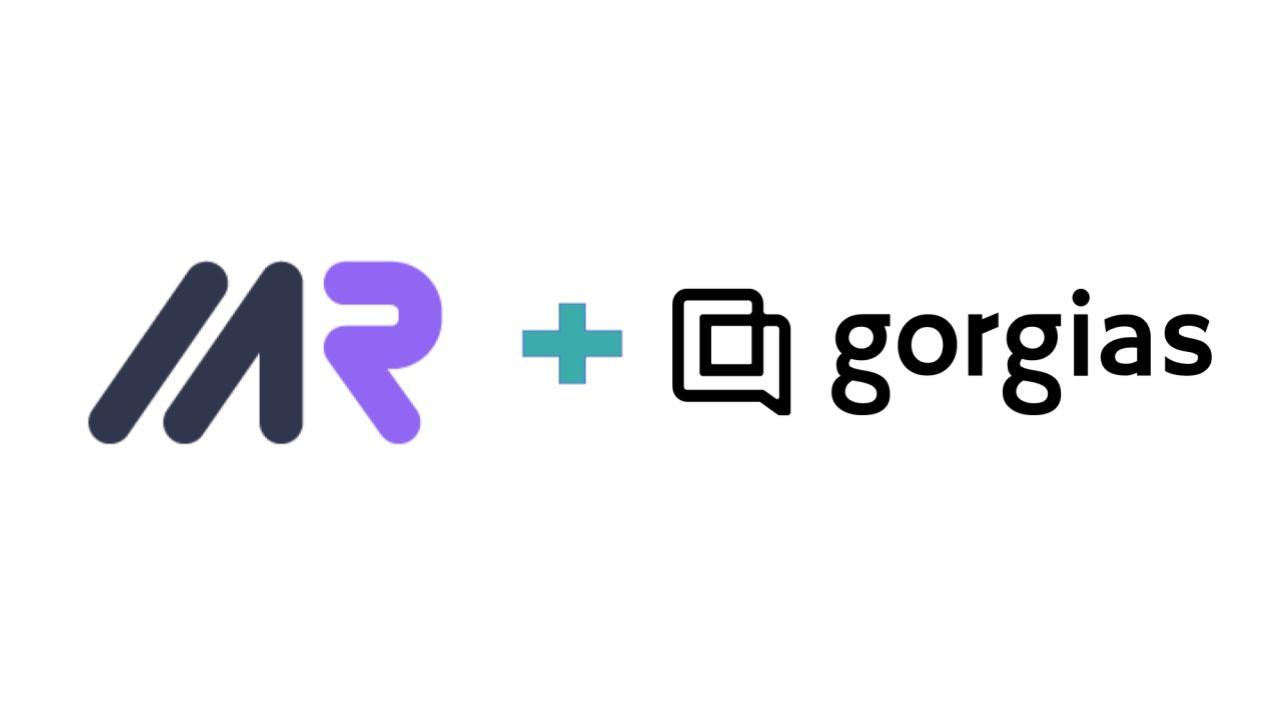
Using SurveySense, you can create a one-question survey for Gorgias in just a few clicks. Follow these steps to embed your CSAT, CES, or NPS survey into Gorgias.
- Log in to SurveySense
- Create a New One-Question Survey
Nvigate to “One-Question Surveys”. Then click the “Create New One-Question Survey” button to get started.
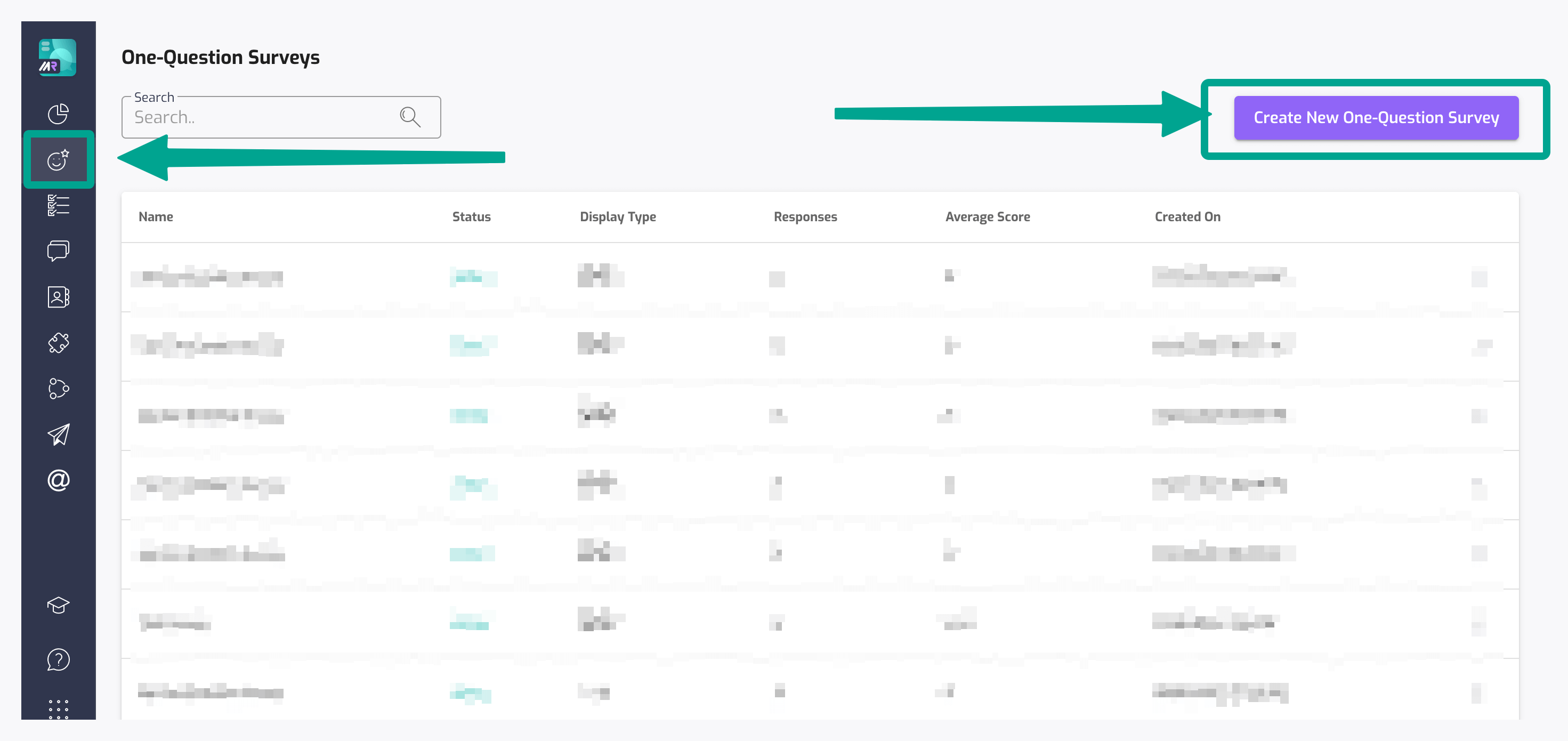
- Set Up Your Survey
Follow steps one through five to add your content, select the design, and set up notifications on survey responses.
- Set Up Data Collection (Recommended)
If you’d like to associate the survey responses with the customer automatically records you store in Gorgias, you’ll need to fill in several fields on step six - “Data Collection.. Use these standard fields and tokens from Gorgias provided below.
- Email: {{ticket.customer.email}}
- First Name: {{ticket.customer.firstname}}
- Last Name: {{ticket.customer.lastname}}
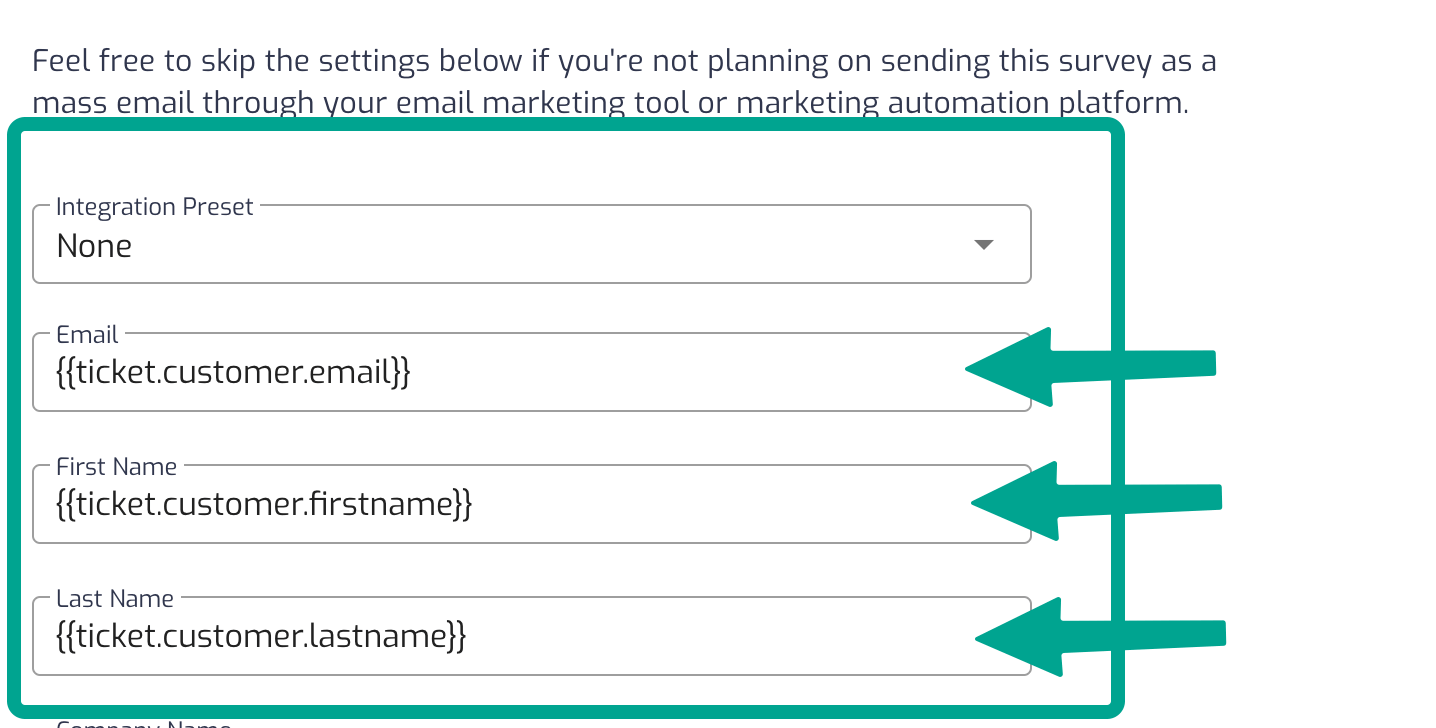
- Grab Links to Individual Responses and Embed Them into Gorgias
You’re almost done! Once you’ve created your one-question survey for Gorgias (steps one through five)), completed the “Data Collection” (step six), and decided on how your landing page should look (step 7), there’s just one thing left for you to do.
Gorgias templates/macros don't support images with links or basic HTML. You’ll need to use Gorgias' standard emojis and simply add links from SurveySense to them. Please note that for each Gorgias emoji, you need to use a unique link corresponding to the response. Simply click the “Get Links” button, grab all links, add them to Gorgias emojis, and you should be all set.



.png)

.png)
.png)
