How to Enable Data Enrichment for Salesforce with EnrichHQ by Marcom Robot
In this online integration guide, you'll learn how to enable data enrichment and business email validation for Salesforce using Marcom Robot Data Enrichment Engine.
PART I: Installation Guide
1. Go to the installation URL:
- https://login.salesforce.com/packaging/installPackage.apexp?p0=04t5e000000aQTo
OR
- https://{Your_Salesforce}/packaging/installPackage.apexp?p0=04t5e000000aQTo (E.g. https://na1.salesforce.com/packaging/installPackage.apexp?p0=04t5e000000aQTo)
2. Login with your credentials
3. You will see screen where your can choose for whom it will be installed (admins, all users, specific user profiles)
4. Accept the requirements if necessary and press the “Install” button
5. You will see a screen where the installation is running. It may take some time
6. After installation is completed you will receive message
7. Press the “Done” and you will be redirected to you Salesforce instance
8. Go to Marcom Robot website (https://www.marcomrobot.com) and create your account (login if you have already registered).
9. Navigate to the Enrichment Engine product
10. Open the “Integrations” item from the sidebar
11. Find the card “API Key & Documentation” and click “View Details”
12. Copy your API Key from the field “API Key”
13. Navigate to your salesforce instance, enter setup menu and type the “Named Credentials” to the Search field from the left sidebar
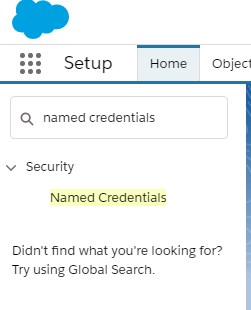
14. Find “Marcom Robot: Data Enrichment” item and click “Edit”
15. Insert your email into the “Username” field and API Key into the “Password” and click “Save”
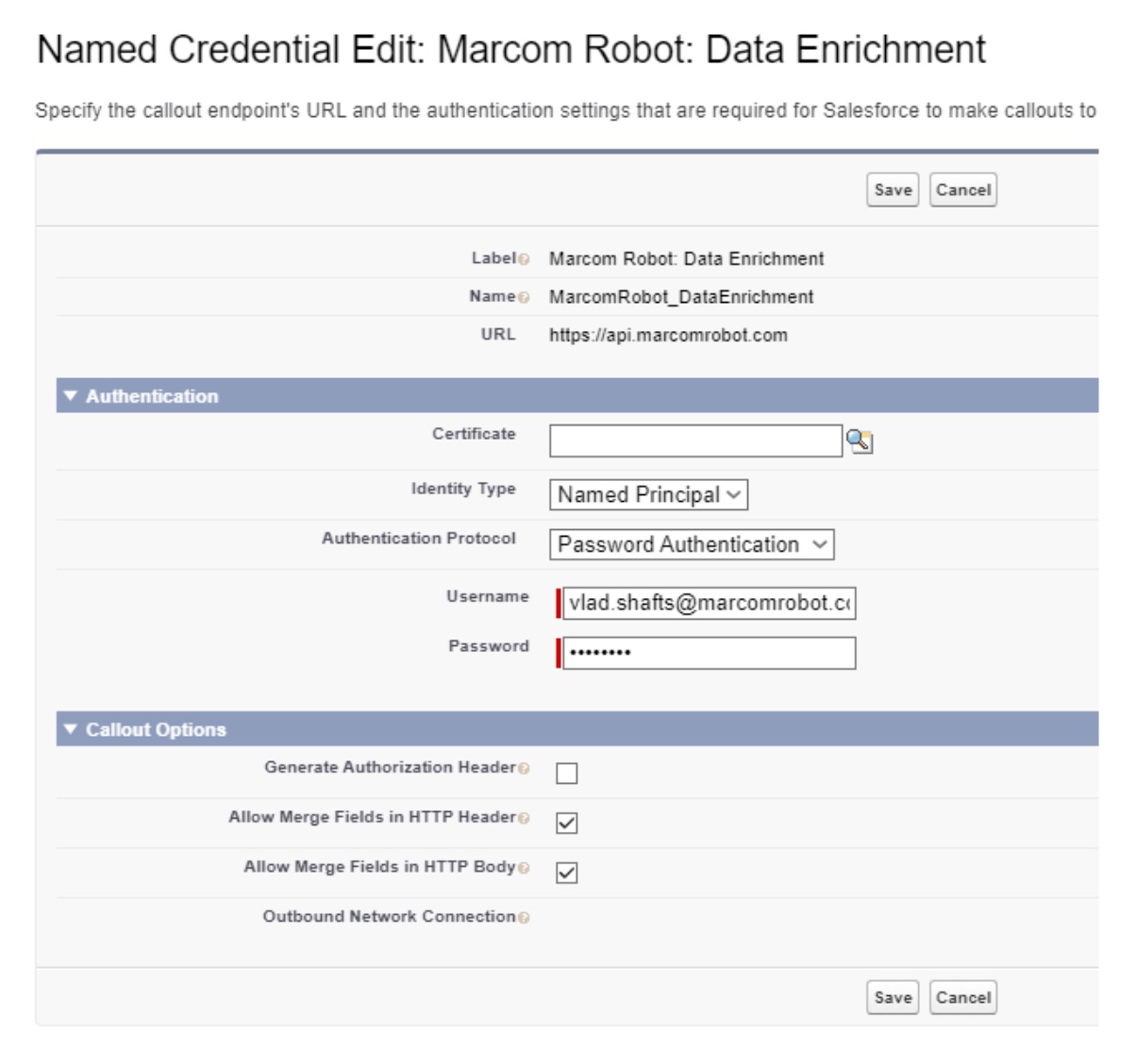
16. Navigate to your salesforce instance, enter setup menu and type “Custom Metadata Types” to the Search field from the left sidebar
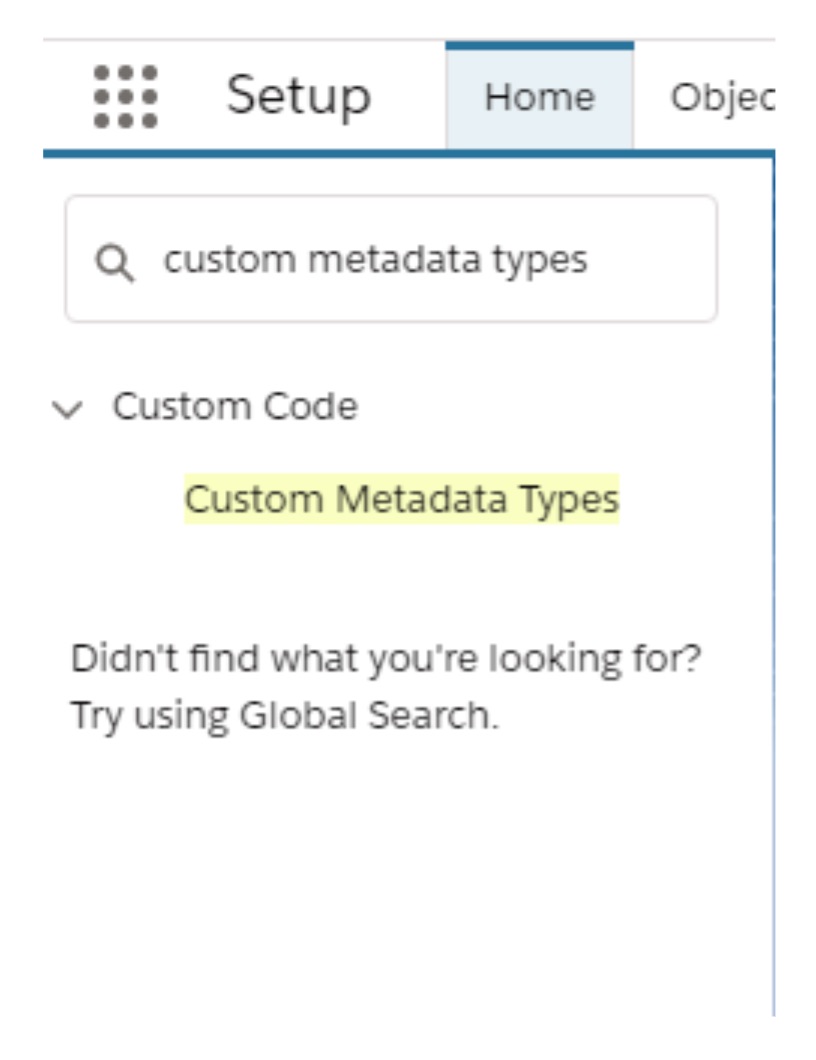
17. Find “Enrichment Settings” item and click “Manage Records”

18. Here you will find 4 items to setup your enrichment process:
- “Contact Enrichment Rule - Create” - if this item is enabled, all new contacts will be added to the enrichment process
- “Contact Enrichment Rule - Update” - if this item is enabled, all existing contacts will be included to the enrichment process when they are updated
- “Lead Enrichment Rule - Create” - if this item is enabled, all new leads will be added to the enrichment process
- “Lead Enrichment Rule - Update” - if this item is enabled, all existing leads will be included to the enrichment process when they are updated
19. Choose options you would like to enable and click “Edit” on the desired item
20. Check “Enabled” and click “Save” on the record
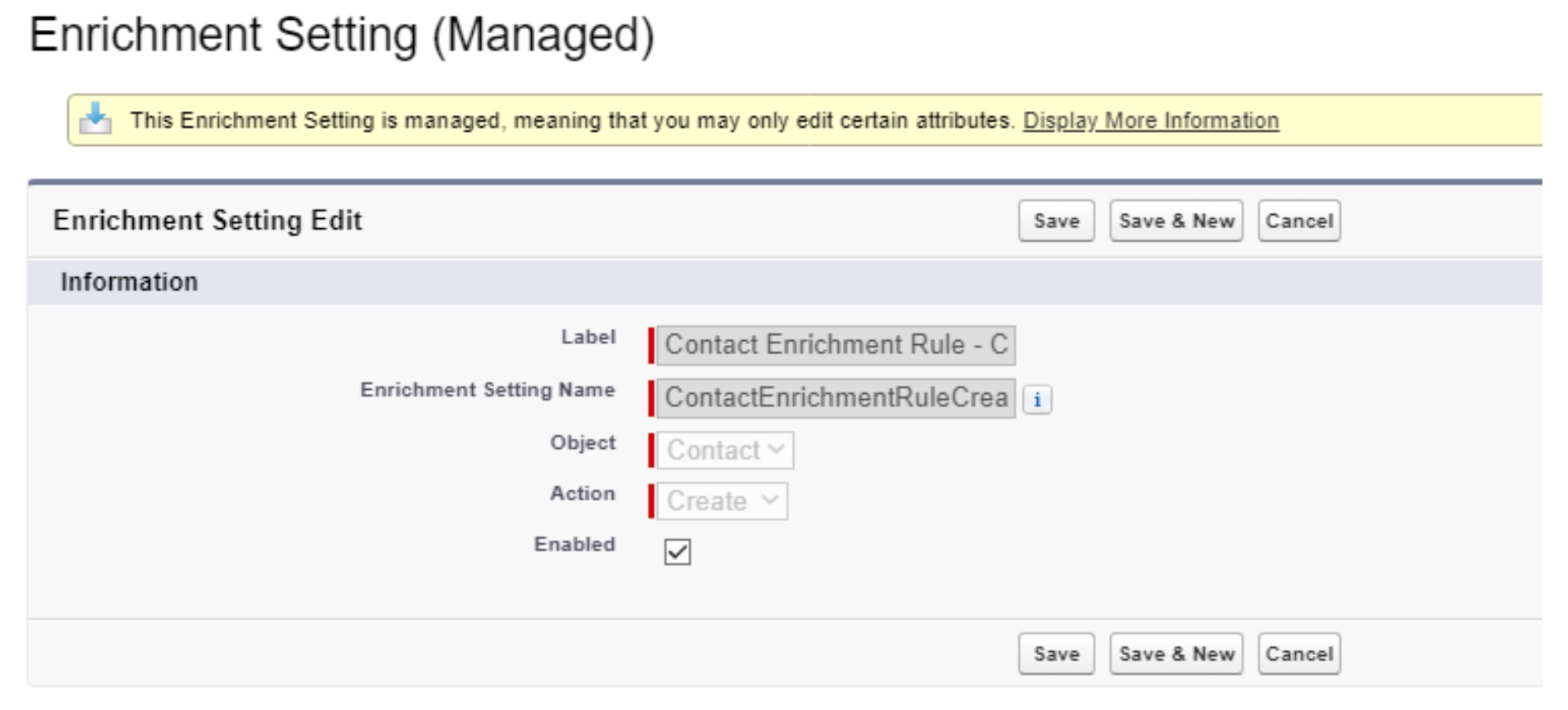
21. Modify lead’s or contact’s layouts to add new fields with enrichment and email validation data (all new fields are prefixed with “MCR:”)
22. Your application is ready to start working.
Part II: Field Mapping Guide
You can configure the mapping of the Marcom Robot fields to your standard fields from using “Process Builder”. To open “Process Builder” navigate to "Setup" and type in “Process Builder”.
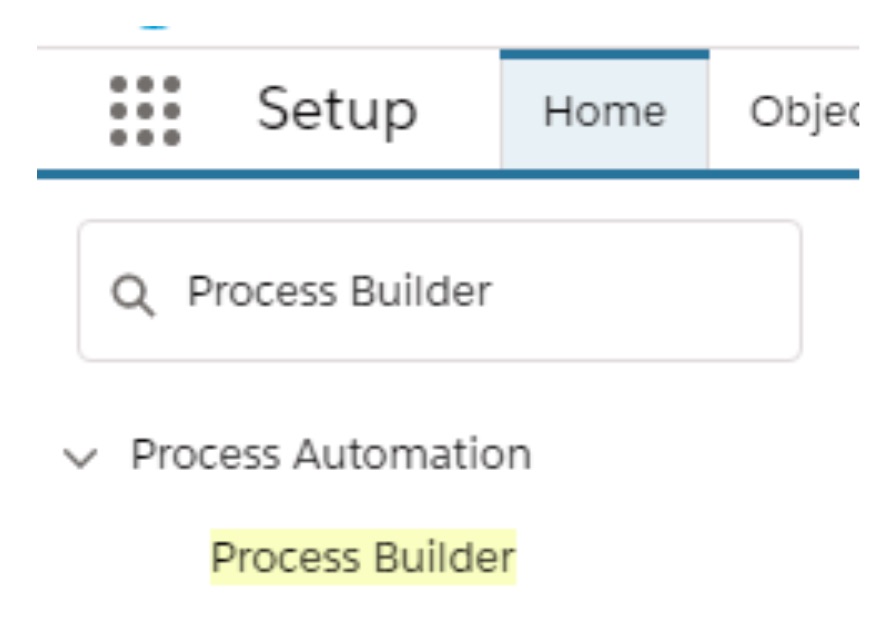
Create new process and select “A record changes” from “The process starts when” picklist.
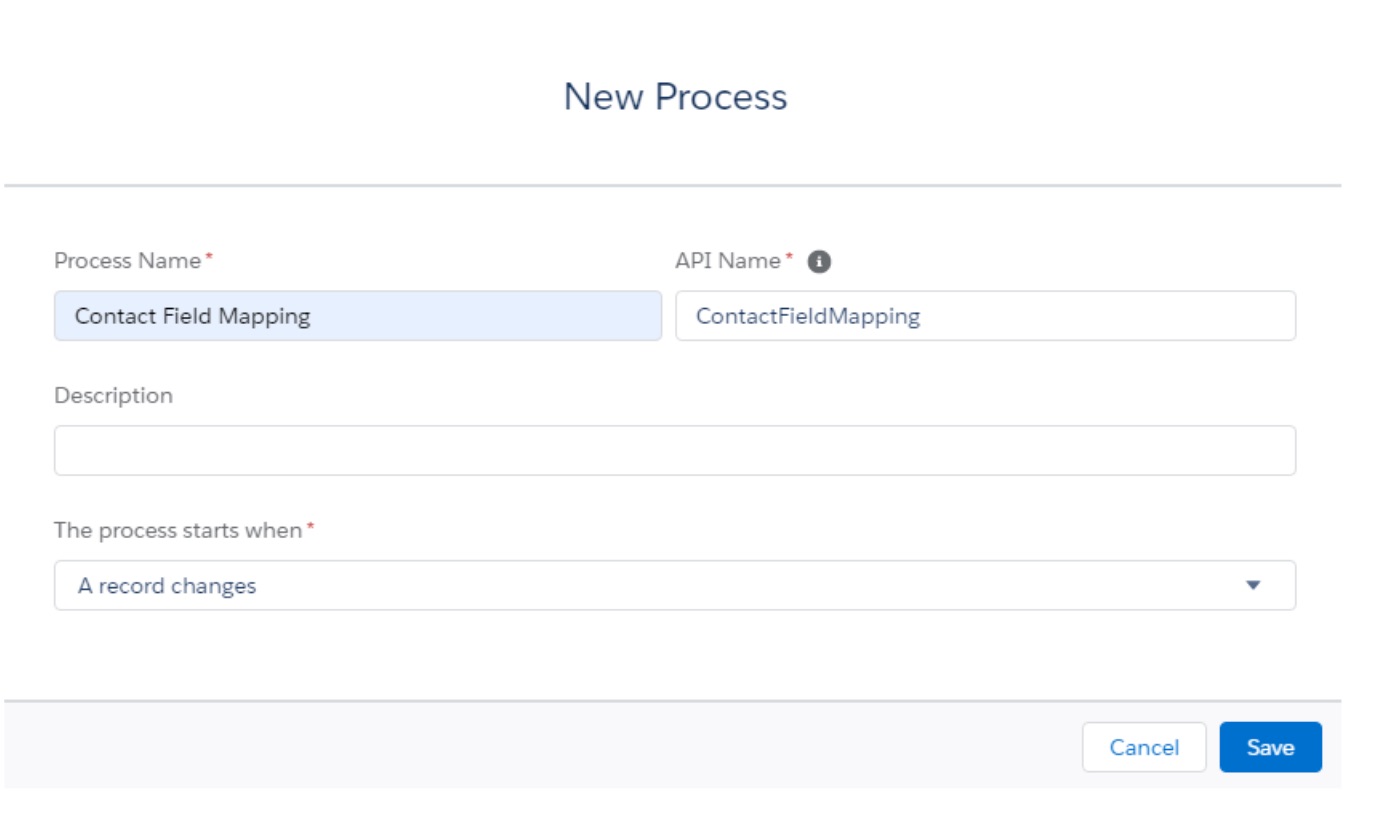
2.1. Lead Field Mapping
To create a lead mapping process please follow the steps below:
1. Select lead object for the process when a record is created or edited
2. For process condition please select:
- “MCR: Enrichment Status” is changed equals true
- “MCR: Enrichment Status” Equals 200
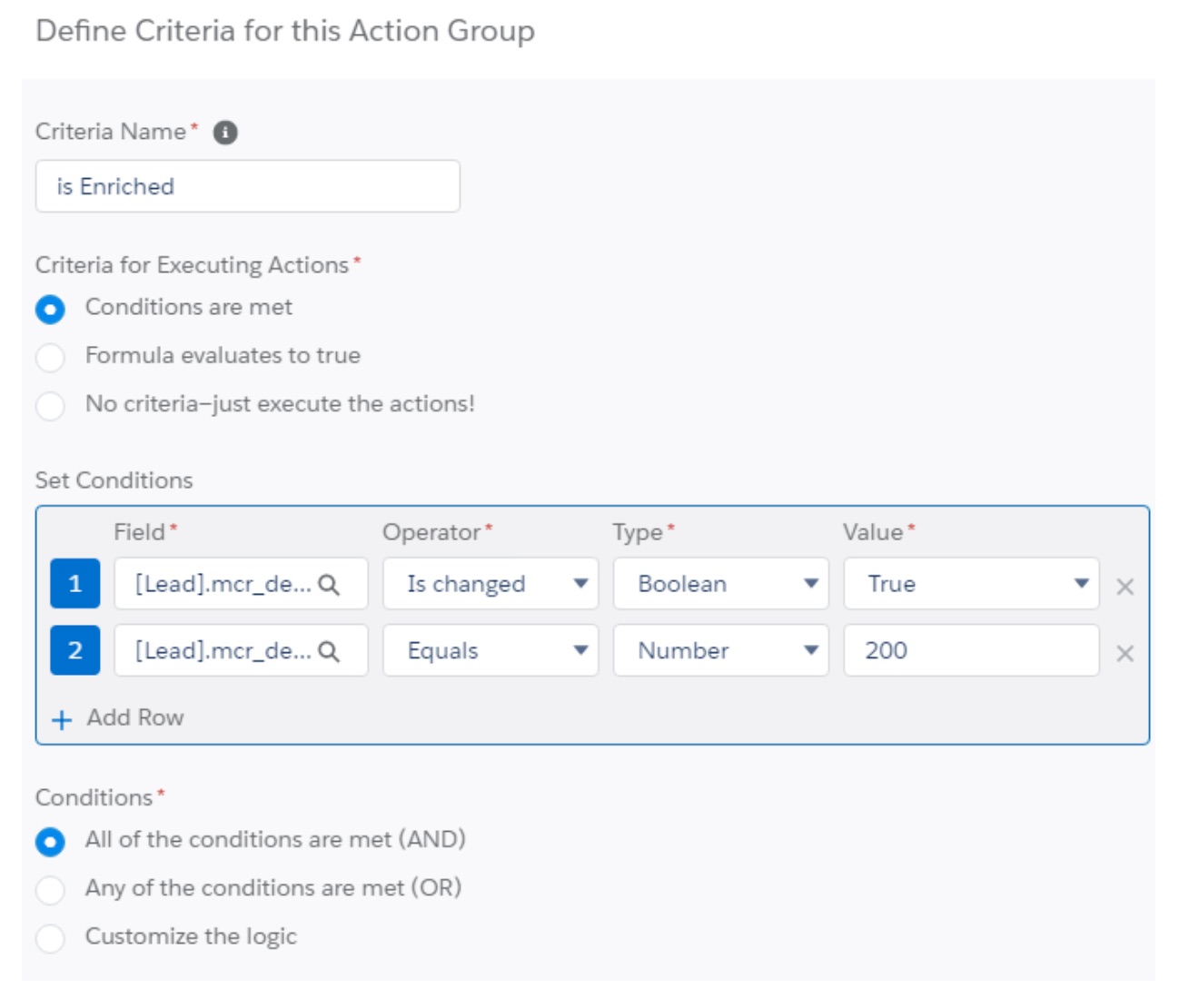
In “Immediate actions” add action “Update Records” and Record Type “Select the Lead record that started your process” (E.g. Map Industry).
Criteria for Updating Records:
- Updated records meet all conditions
Conditions:
- “Industry” is null = true
- “MCR: Industry” is null = false
Values:
- Industry - Field Reference - MCR: Industry

2.2. Contact & Account Field Mapping
Pro Tip: After you've finished setting up the contact field mapping and the integration has started working, you can update your account-level data with the information that's being enriched for the accounts.
To create a mapping between the Marcom Robot fields and Salesforce standard fields, please follow the steps below:
1. Select Contact object for the process when a record is created or edited
2. For process condition please select:
- “MCR: Enrichment Status” is changed equals true
- “MCR: Enrichment Status” Equals 200
3. In “Immediate actions” add action “Update Records” and Record Type “Select a record related to the Contact” with Account ID (E.g. Map Industry from contact to account)
4. Criteria for Updating Records - Updated records meet all conditions
Conditions:
- “Industry” is null = true
Values:
- Industry -Formula - IF( ISNULL([Contact].mcr_dee__Industry__c ) , TEXT([Contact].Account.Industry), [Contact].mcr_dee__Industry__c )
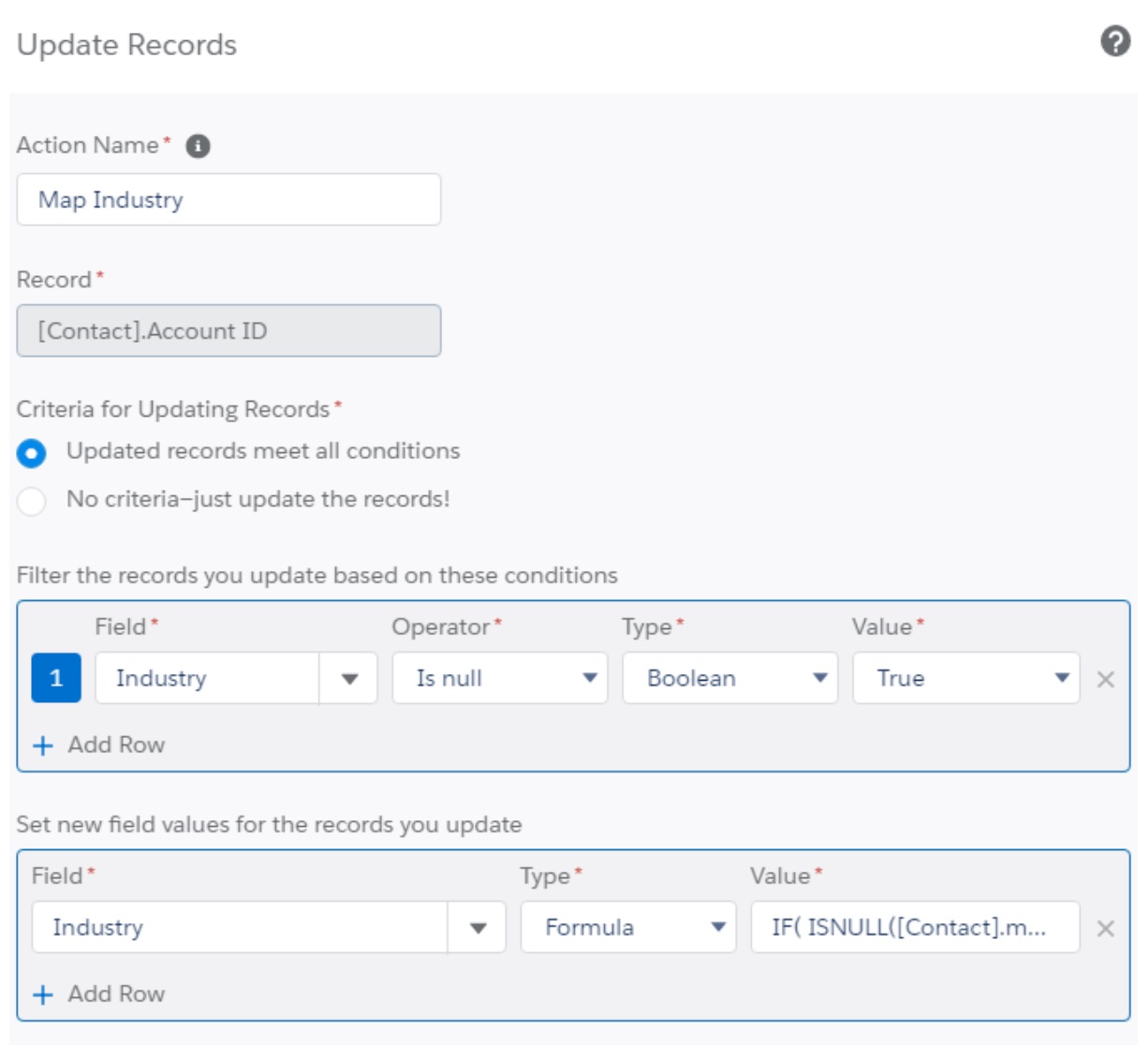
This operation will check if the "current industry" field on account is empty and assign industry from contact enrichment data to account




.png)
.png)
.png)
.png)


.jpg)





.jpg)











.jpg)
.jpg)


