Database Import
In this quick tutorial, you’ll learn how to import your existing database into Marcom Robot.
Why Importing Your Existing Database into Marcom Robot?
If you've previously used a marketing automation or customer relationship management (CRM) platform, or if you’re in the process of switching to Marcom Robot, you can seamlessly import your existing data (leads, contacts, accounts, and more) into Marcom Robot to leverage its powerful marketing and sales automation capabilities.
How to Import Your Existing Database into Marcom Robot
Step 1: Navigate to Setup
Log in to Marcom Robot and click the “Setup” icon in the bottom left-hand corner. A Setup menu will appear.
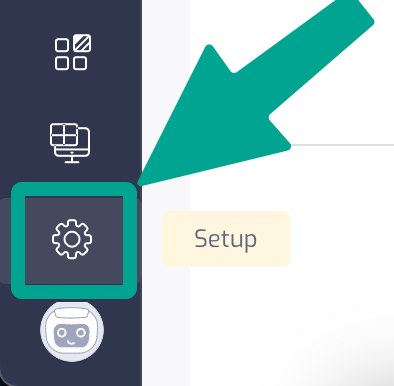
Step 2: Start a New Import
Click the Data Import section of the Setup menu, and then click Start New Data Import.
.png)
robust
.png)
Step 4: Upload Your XLSX or CSV File with Data
Click the File with Records field, attach your XLSX or CSV file, and click Continue.
.png)
Step 5: Map the Fields in Your Imported Records to Marcom Robot Fields
You’re almost done! You only need to map the fields in your file to Marcom Robot Fields. Simply choose proper names from the list and click Continue.
.png)
Step 6: Give Your Import Project a Name and Start the Upload
Finally, give your import job a name and click Upload once you’re ready.
.png)
Something’s not working out for you? Contact us, and we’ll provide all necessary assistance.





.png)

.png)
.png)
